Tags and filters
Tags and filters behave similarly. They both filter any current view such as view all, search, or list view. For example, you could find the last opened item with a 'to read' tag by enabling the tag, clicking "All" and then sorting by last opened. Tags and filters also apply to items in folders. For example, if you enable a 'to read' tag, only folders tagged with 'to read' inside will show.
Tags can be accessed by clicking the tag icon in the top left corner of the nav on the left. Tags act as filters and an active tag will filter any view that you are in. For example, you could enable a 'to read' tag, perform a search and it would only search items tagged with 'to read.' To view all items with a tag, you would click 'view all' and then activate the tag. Multiple tag filters can be activated at once and tags can be searched with auto-complete.
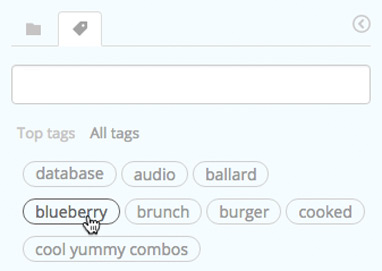
You can add or remove tags from multiple items at the same time by highlighting the items, right-clicking, and selecting 'edit.' When you add or remove a tag, it will get applied to all the highlighted items.
You can edit and delete tags by right-clicking the tag itself. When you right-click, a context menu will appear. When you delete a tag, it will get removed from every item.
Time filters can be accessed by clicking the filter icon in the top left corner of the nav on the left (to the right of the tag icon) and then clicking the clock icon. Time filters behave similar to tags but instead will only show items that are active (created, opened, or updated) within a certain time period. For example, enable the, 'Last month' filter to only view items active within the last month. This is a useful way to only focus on time-relevant items.
Type filters can be accessed by clicking the filter icon in the top left corner of the nav on the left (to the right of the tag icon) and then clicking the document icon. Type filters will filter everything by the specified type: Bookmarks, To-dos, Notes, or Files. This allows you to easily drill down and navigate more easily.